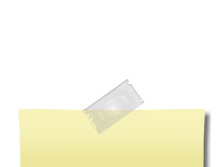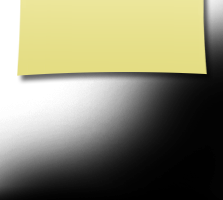Help, How To & FAQ's
All You Need To Know But Are Too Shy Too Ask
USER FORUMS IS INTENDED for reconnecting with old friends and making new ones. All of us on the Reunion Committee welcome and encourage your use of these forums to share memories and stories as well as providing updates on your lives since leaving Park High School.
Please use good judgment when posting messages. Personal attacks, political and religious
messages, as well as inappropriate language will be removed immediately.
SENDING MESSAGES TO SITE ADMINISTRATOR
The easiest way to send me a message (an email) is to use the black tab entitled CONTACT US on the left side of the web page. A large message box will come up with my email address already in place. You can type in anything you need:
1. New information on a classmate
2. Corrections on any part of the site
3. Questions about how to do something on the site
4. Material, or photos, you wish considered for a particular part of the site
I thank you for your participation and hope you'll help me make this a great site!
HOW TO EMAIL A CLASSMATE:
To email a classmate, begin by clicking on the black tab at the top of the Home Page entitled CLASSMATE PROFILES. A list of all classmates will come up. Choose who you wish to email, and click on the name. His, or her, profile will appear. Then:
1. Go to the bottom of the page and you will find a box titled SEND A PRIVATE MESSAGE TO___________ (Your classmate's name will be filled in as well as your name in the FROM box.)
2. Type a topic in the SUBJECT box.
3. Type your message, or comment, in the large box below the FROM and SUBJECT sections.
4. Choose the SEND MESSAGE tab to get your email on its way.
Remember: Your message can only be read by the classmate you send it to, like any other email that is sent via the Internet.
If you wish to leave a comment on the profile page, choose TO LEAVE A COMMENT and type in your message.
Keep in mind that this comment can be read by anyone who pulls up the page.
MEMBER FUNCTIONS: Edit Contact Info
Choosing this feature will allow you to view all of your contact information that you entered into your profile page. You can add to, or change, any info you wish by retyping over the existing words or by deleting the original words and then typing in the new information.
Be sure to click the SAVE CHANGES tab at the bottom of the page when you have finished.
You can rewrite, or edit, your contact info anytime it is necessary.
MEMBER FUNCTIONS: EDIT/UPLOAD (& DELETE PHOTOS)
An explanation of the topic, EDIT/UPLOAD PHOTOS, follows along with information on how to delete photos from your profile:
To add photos to your profile you must be able to locate exactly where the picture is on your computer. Most of the time, it will be in the folder titled MY PICTURES.
To UPLOAD a photo:
1. Choose EDIT/UPLOAD PHOTOS under MEMBER FUNCTIONS from the left column.
2. The page which comes up contains all the photos on your Profile Page. Choose UPLOAD NEW PHOTO
3. Next choose ADD FILES. This is where you must be able to find the file containing the picture you want to add to the profile page.
4. Find the photo and click on it, which will highlight it.
5. Choose UPLOAD FILE, and it will appear on your page.
To DELETE a photo:
1. Choose EDIT/UPLOAD PHOTOS under MEMBER FUNCTIONS from the left column; and, as before, all the photos on your profile page will be displayed.
2. Choose DELETE on top of the picture(s) you wish to zap. The background for the entire area will turn red.
3. Choose SAVE ALL CHANGES. A pop up box will ask if you're really sure you want to delete photos. If you are sure, proceed to step 5.
4. Click "OK" and the photo(s) will be removed from your Profile Page. (It will, however, remain on your computer.)